How to add a page from your app to your dashboard?
Overview
In Nudge, "Pages" refer to the screenshots of your app that you upload to the platform. These screenshots are essential because they serve as a canvas for creating various nudges
How to Add Pages
Adding a page to Nudge is a simple process:
- Go to Pages: Inside the Nudge dashboard, navigate to the "Pages" section.
- Add Page: Click on "Add Page" to see a QR code.
- Scan and Launch: Use your mobile to scan the QR code, which will take you to a web page in your mobile browser. Here, you'll find a "Launch Application" button.
- Capture the Page: Once you click this button, your app will open with a floating action button on the screen. Tapping this button captures a screenshot of your current page and sends it to Nudge.
By uploading pages, you enable Nudge to recognize different screens of your app so you can attach specific nudges to them. This way, you ensure that the right message appears at the right time, making for a more intuitive and helpful user experience.