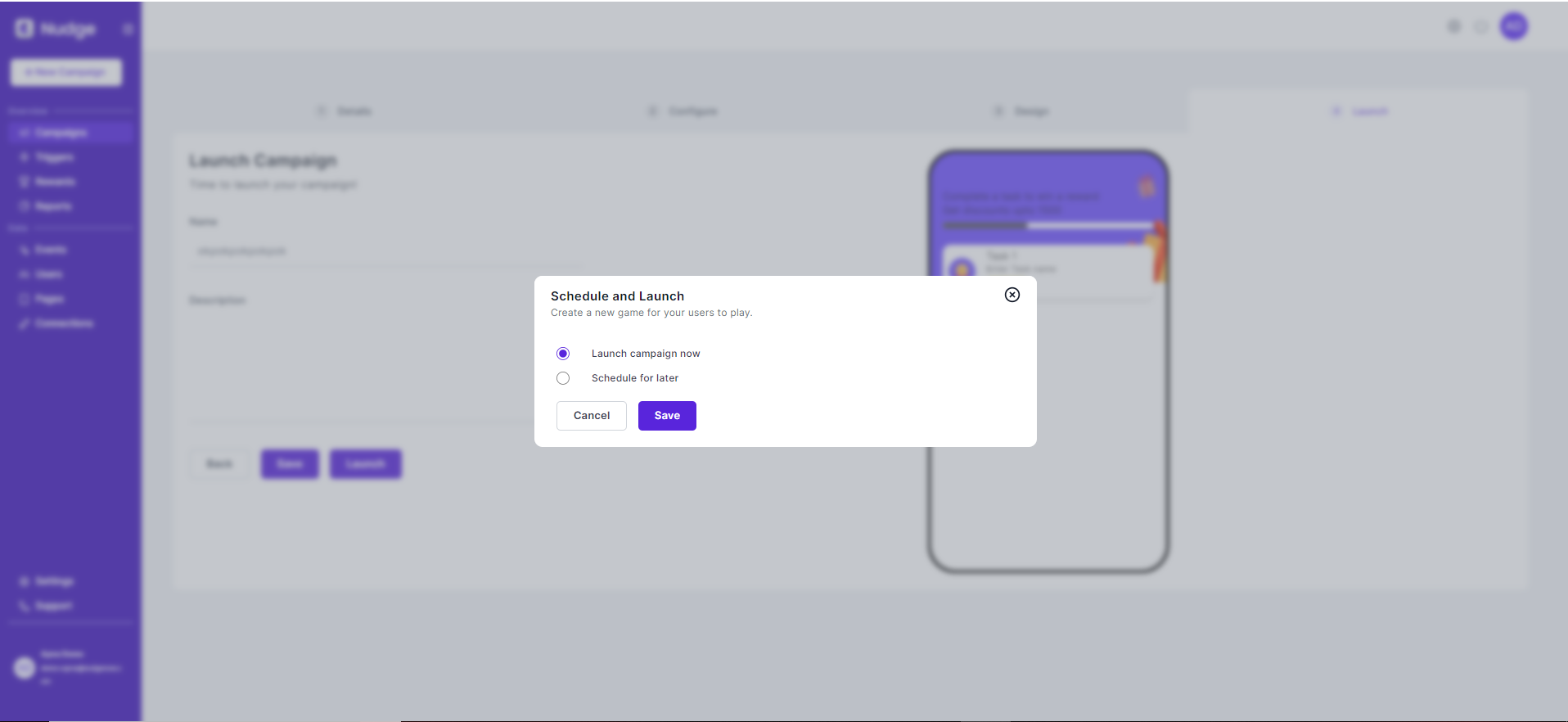Follow these steps to create a challenges campaign
Prequisites:
- You need to have a nudge account in order to access the dashboard. See how to create an account on Nudge.
- Make sure you have nudge integrated in your application via our SDKs.
Step 1
Begin by clicking on “+ Create Campaign” either on the sidebar or the campaigns page on the dashboard.
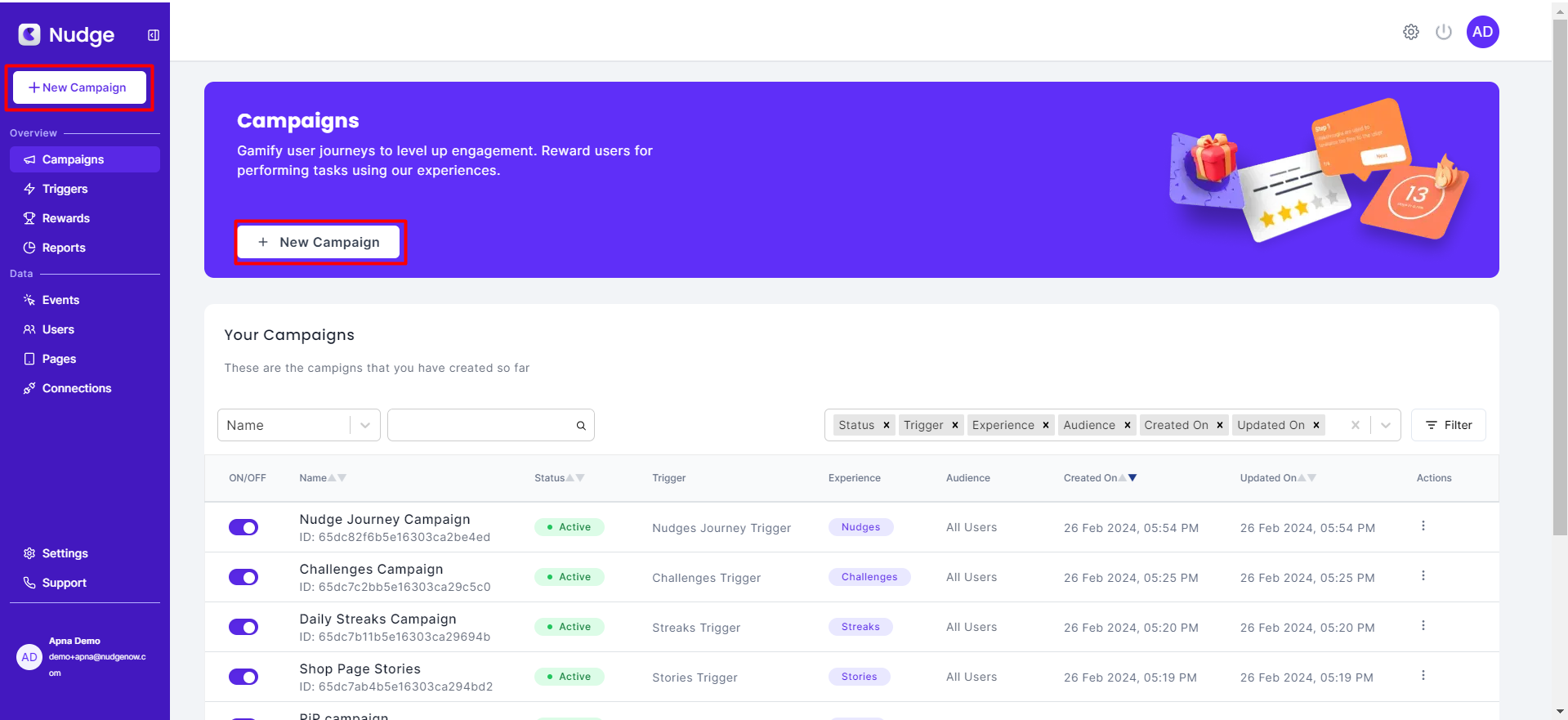
Step 2
Choose "Challenges" from the campaign modal.
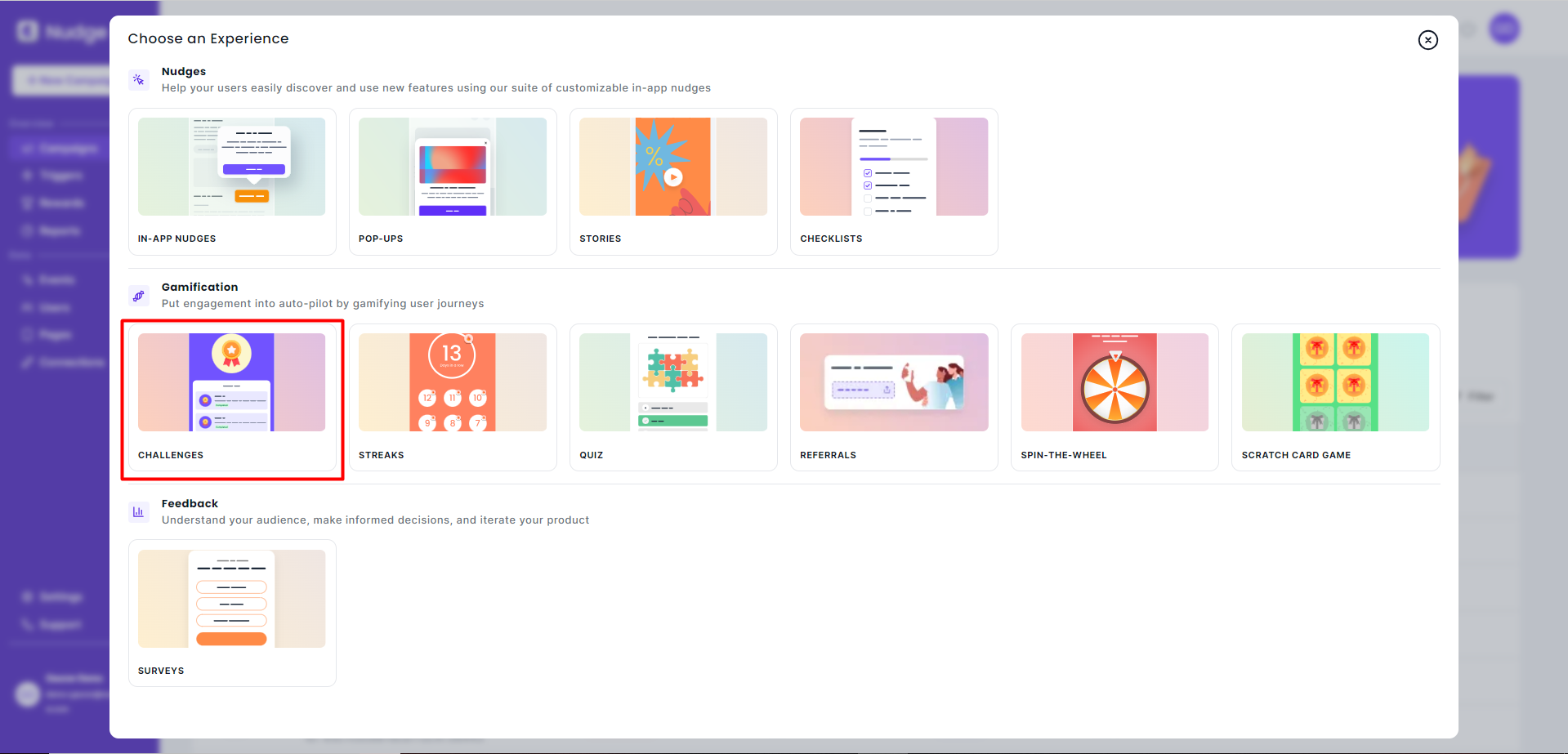
Step 3
Enter the essential details of your campaign. This includes:
- Name: The title of your campaign.
- Trigger: The action or event that will start your campaign. You can select an existing trigger or create a new one.
- Audience: Specify which users will see this campaign.
- Description (optional): A brief overview of what your campaign is about.
- Platform: The platform where your campaign will run, such as iOS, Android, etc.
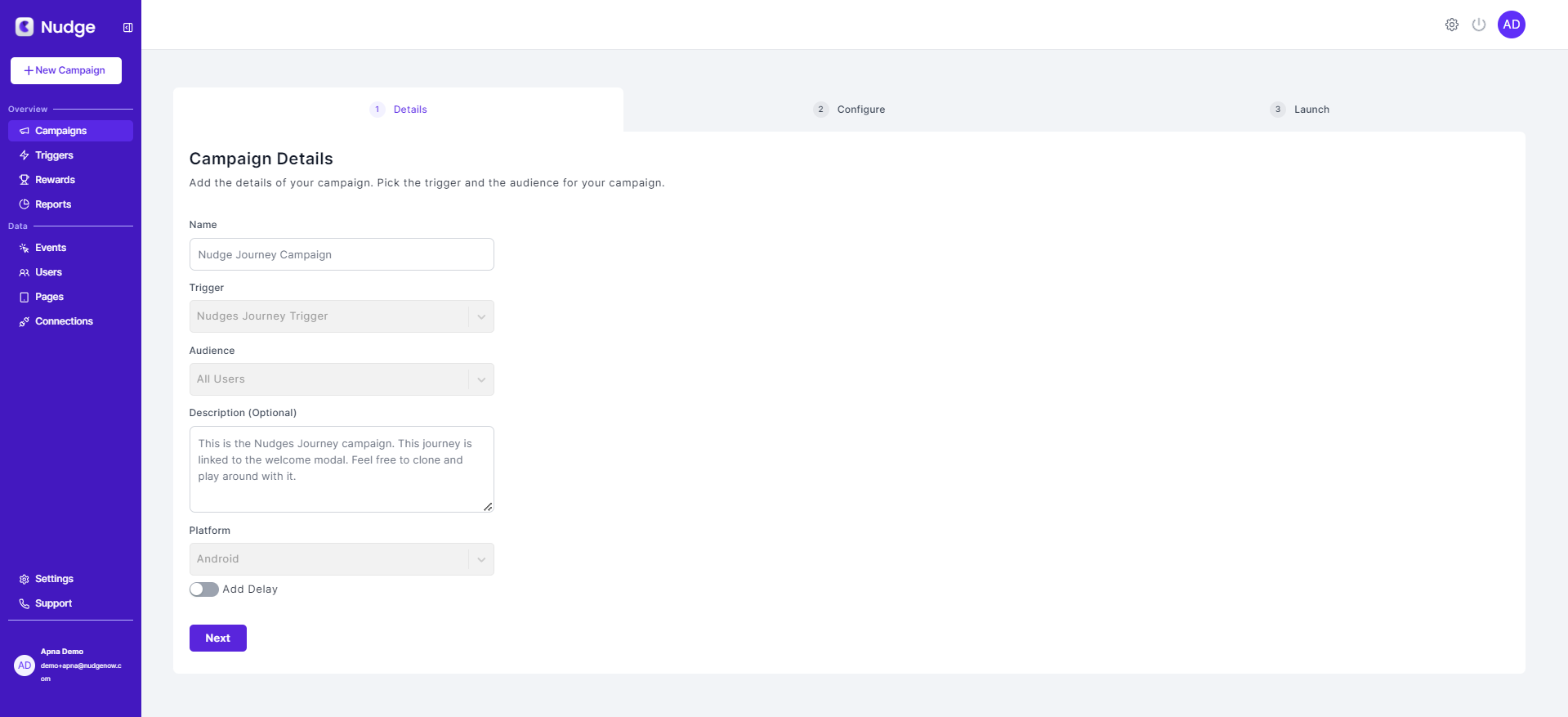
Step 4
Define the tasks you want your users to complete and specify the rewards they will receive upon completion. This step is crucial for engaging users and encouraging participation.
You need to fill in the following details to create a task:
- Task Name: Enter the name of your task.
- Event to reward: Choose the event that the user needs to perform in order to complete the task
- Frequency of event: How many time should the user perform an event to complete the task.
- Task Reward: Enter the quantity and the reward that you want the user to get upon task completion.
- Make task recurring: Switching this on will enable the user to complete a task and get the reward multiple times.

Step 5
Personalize the appearance of your challenges page to align with your app's design and user experience standards.
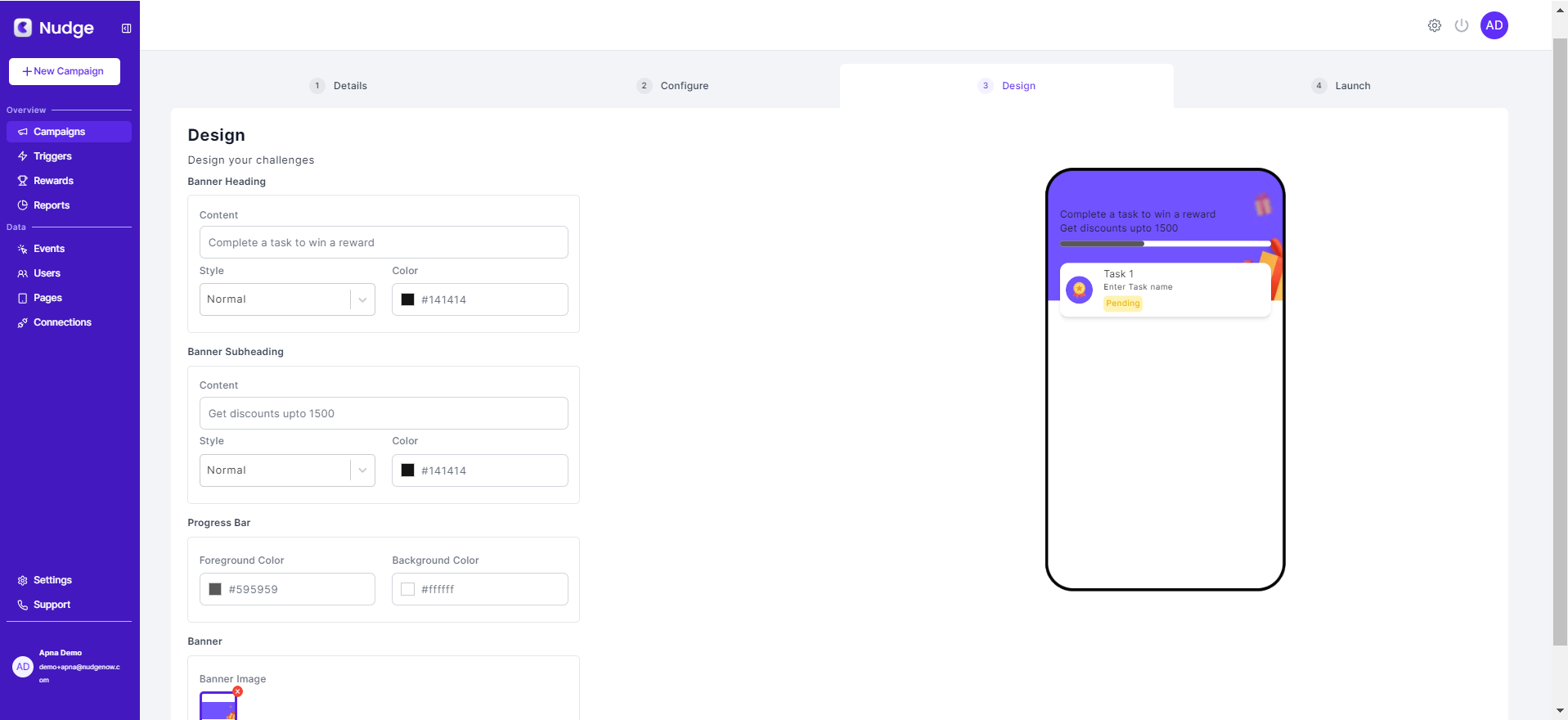
Step 6
Finalize your campaign setup. You can choose to launch it immediately or schedule it to go live at a later date.